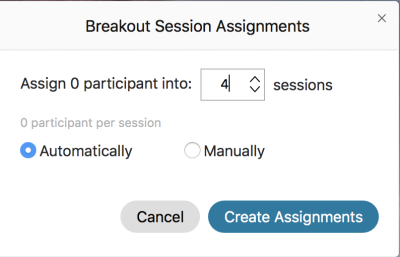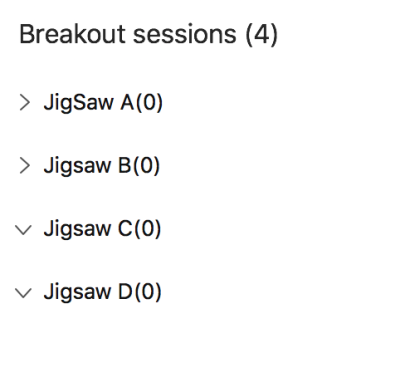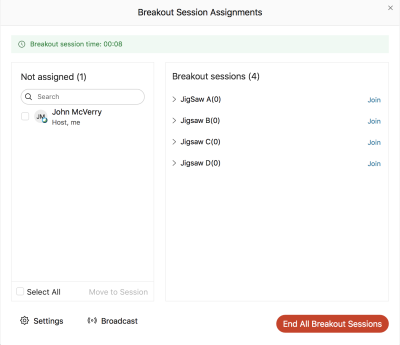Table of Contents
Many of us love those small conversations we have in the classroom. Sitting down with a group of students and chewing on a misconception. Working an algorithm or having a writing conferences.
Small connections build community. Community is the curriculum. In this session we will practice breakout rooms
Goal: Create breakout rooms in Webex and then practice using the jigsaw method to evaluate pedagogical techniques we can use in our classrooms.
Objectives:
- Review steps to making a Breakout Microsoft Teams
- Create Breakout rooms in Webex
- Curate a list of breakout activities
Breakout
Answer the two questions:
- Find an image and post a link or upload the url to chat that best describes how you feel about small groups.
Tech Tutorials
You may have to update
You first then activate Breakout ooms. You will see the option in the file bar.
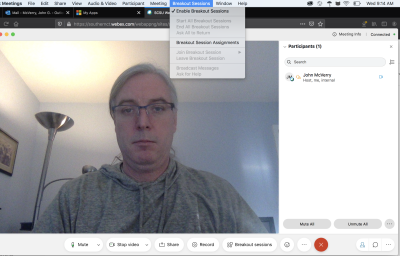
You can select to enroll students automatically or manual.
Automatic Enrollment
A session is considered a breakout room.
You choose the number of breakout rooms.
You can then name the breakout room. You click on each triangle called a chevron and name the rules.
Manual Enrollment
Starting the Meeting
Next you can control the time limits.
In your meeting you then get the ability to move between breakout rooms